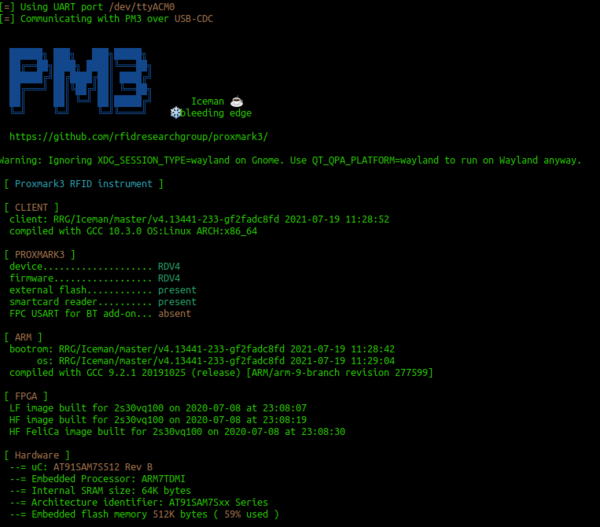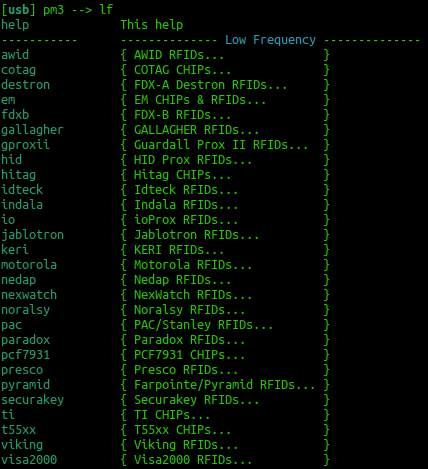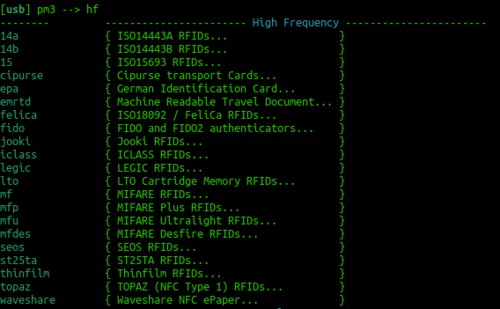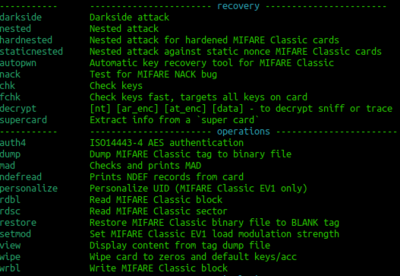Difference between revisions of "RFID with the Proxmark3"
| Line 3: | Line 3: | ||
[[File:pm3.png|thumb|600px|right|alt=Introducing the Proxmark3 RDV4|Indroducing the Proxmark3 RDV4]] | [[File:pm3.png|thumb|600px|right|alt=Introducing the Proxmark3 RDV4|Indroducing the Proxmark3 RDV4]] | ||
| + | <!-- Jimmy was here | ||
== The install == | == The install == | ||
| Line 46: | Line 47: | ||
Pull up a fresh terminal, post reboot, then: | Pull up a fresh terminal, post reboot, then: | ||
| + | |||
| + | --> | ||
cd proxmark3 | cd proxmark3 | ||
Revision as of 00:36, 24 October 2023
Please don't plug in your proxmark into your computer until you are instructed to. They are expensive and somewhat easy to brick during the setup phase.
cd proxmark3
Then:
./pm3-flash-all
Perform a:
sudo dmesg | grep -i USB
to check that it is installed
Contents
Using the Proxmark 3
Then you can start proxmark with
./pm3
Have a play with the following commands:
[usb] pm3 --> hw status [usb] pm3 --> hw version [usb] pm3 --> hw tune
To get an overview of the available commands for LF RFID and HF RFID:
[usb] pm3 --> lf [usb] pm3 --> hf
To search quickly for known LF or HF tags:
[usb] pm3 --> lf search [usb] pm3 --> hf search
Tune for LF and HF
If you are having trouble getting a read try
lf tune --mix
OR
hf tune --mix
Here you are looking for the card to "couple". So the lower the voltage drops the more the RFID card is drawing from the system and the better the read you will get.
Start your Skills Test here
At this point, you are ready to start your skills test. Use the materials below as well as your tutor as a guide to complete your skills test as a group.
LF T5577 card
If you think this could be a T55xx you can run a:
lf t55 detect
This should return the type of card. You can then examine the datasheet here: http://ww1.microchip.com/downloads/en/DeviceDoc/ATA5577C-Read-Write-LF-RFID-IDIC-100-to-150-kHz-Data-Sheet-DS70005357B.pdf
You can try to read all of the blocks with the following command:
lf t55xx dump
This should dump all the blocks on the t55xx card
HF Mifare
High Frequency Mifare cards are also super common. You should be able to detect one with the standard:
hf search
If you find a tag record what sort of tag you think it could be. Try just typing:
hf
This should reveal all the different types of cards that can be read. Try to correlate the previous info from hf search against the info that you see in the image to the right. You could now try a:
hf mfu info
If that reveals that it is a gen 1a then you could consider executing a command frame the following block:
Often the proxmark software will prompt you for a command to try.
hf mfu dump
You would then open a separate terminal and:
xxd hf-mf-ABCEDFIG-dump.bin
This should provide you with the binary output of the card.